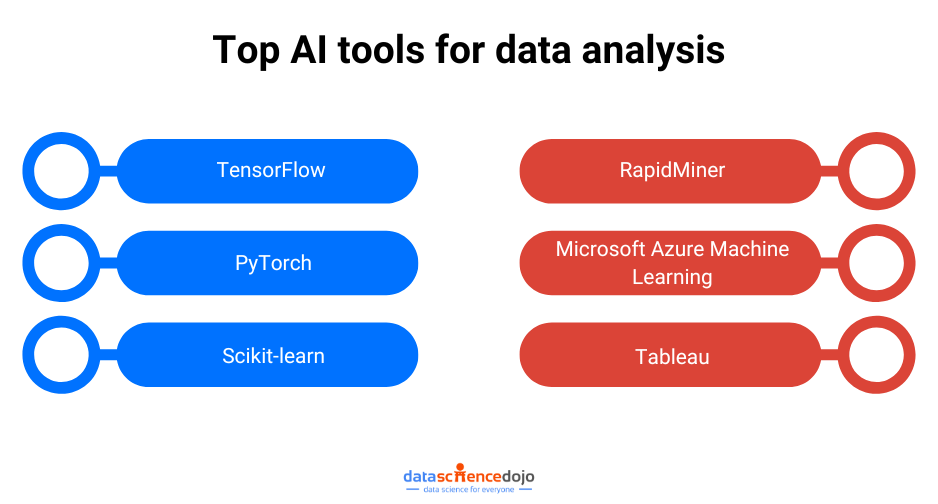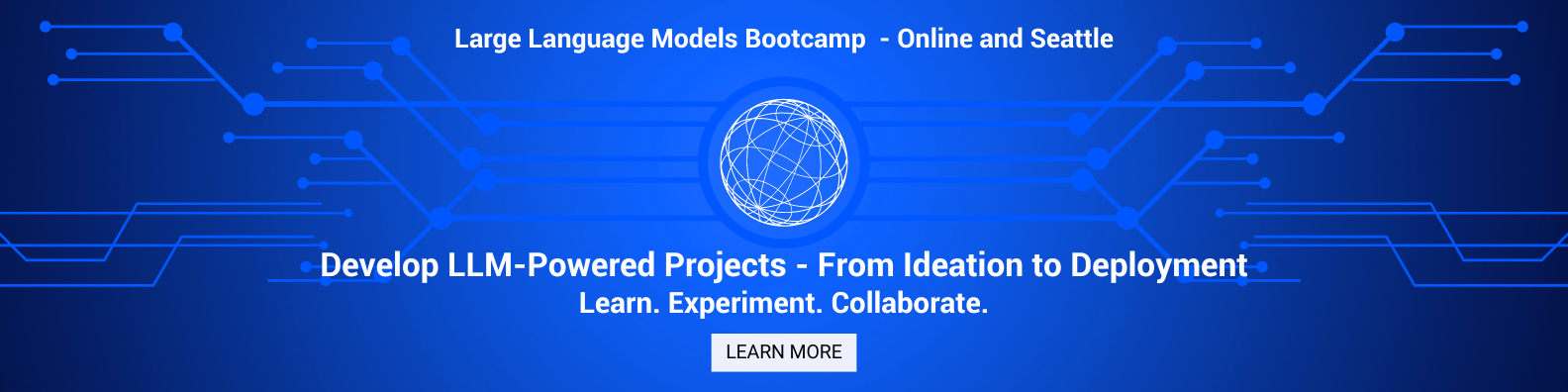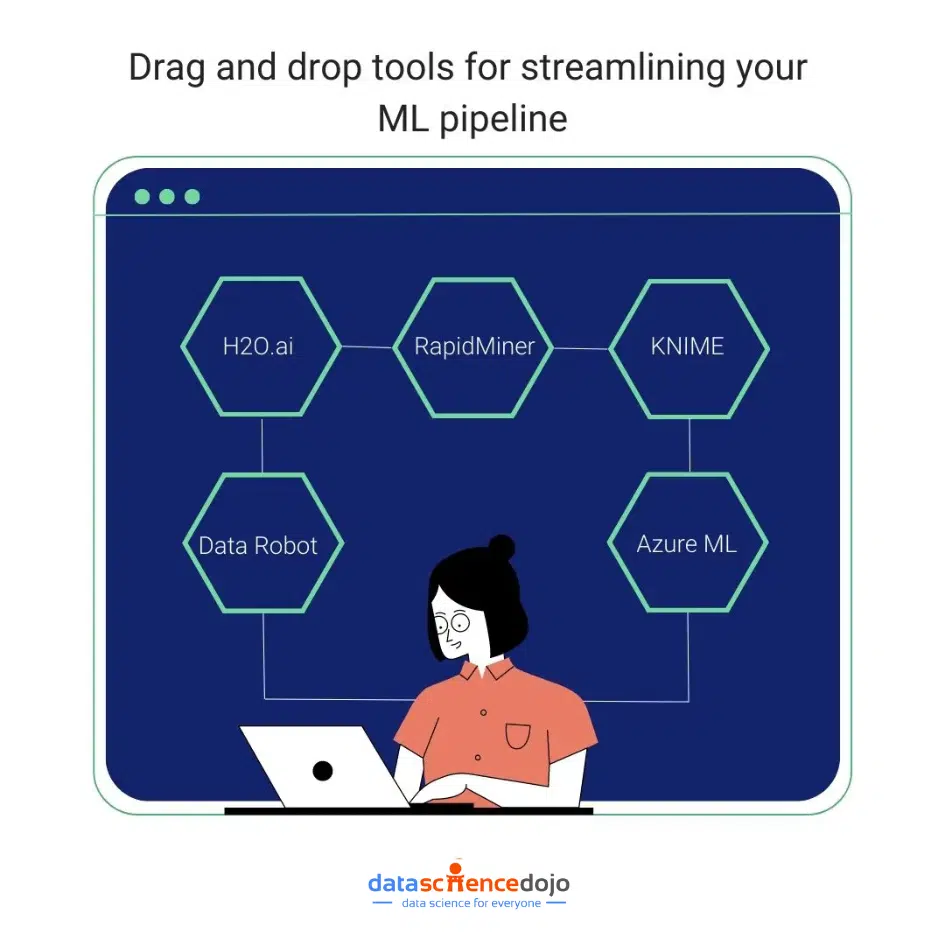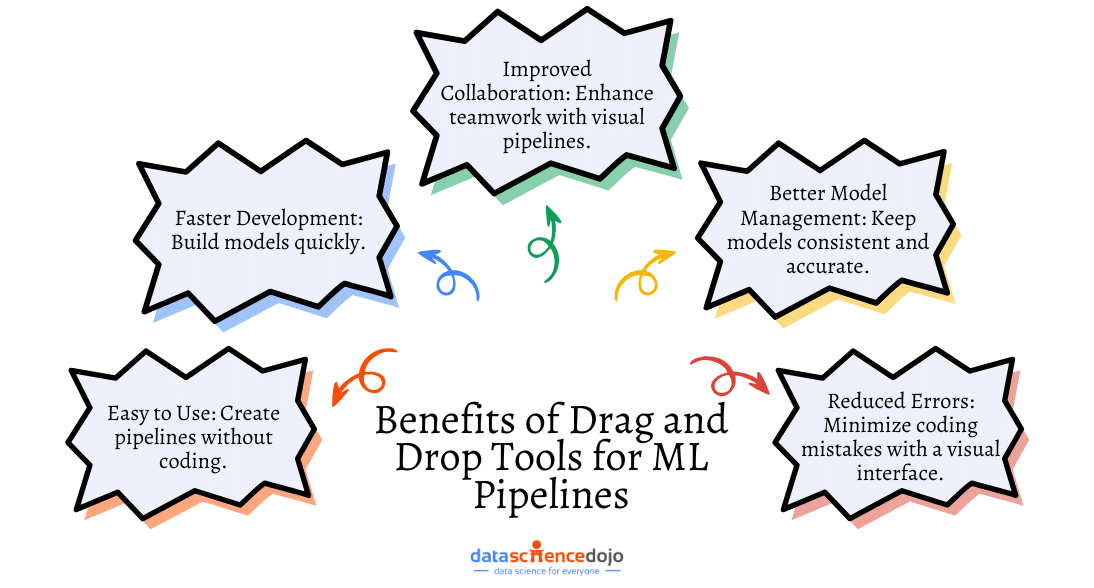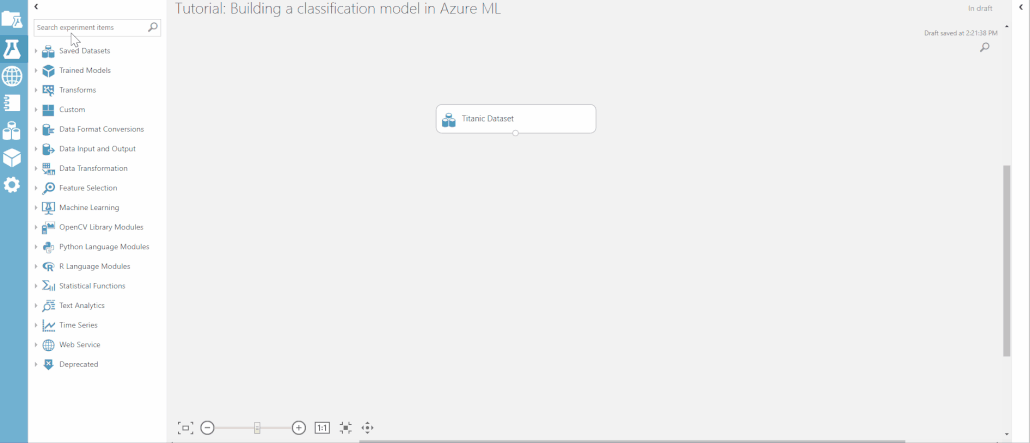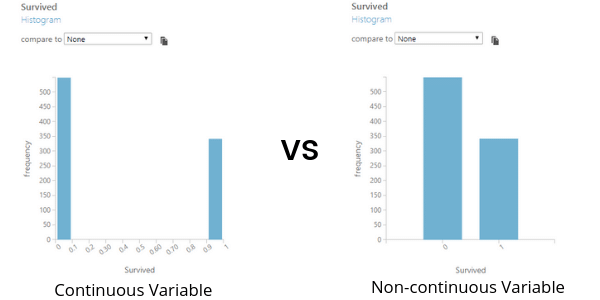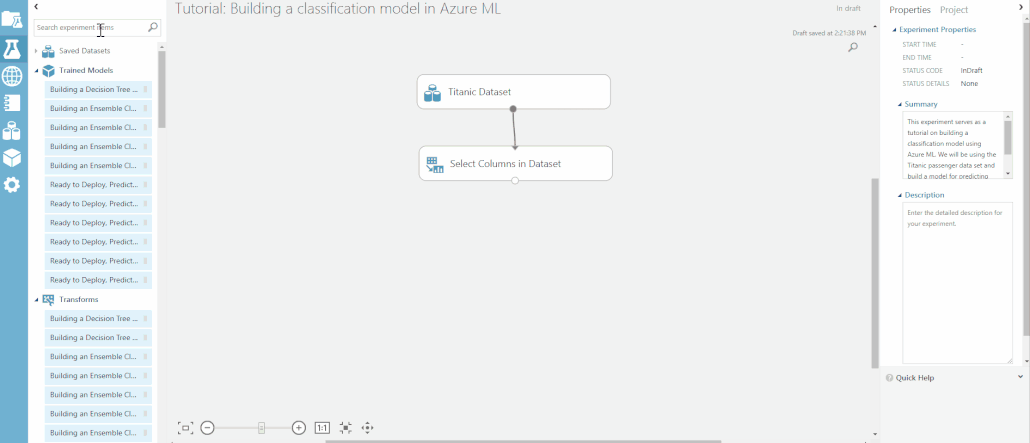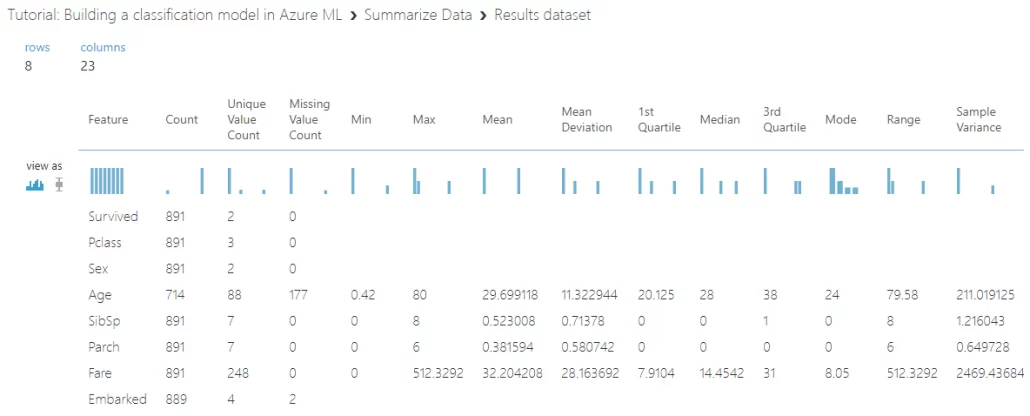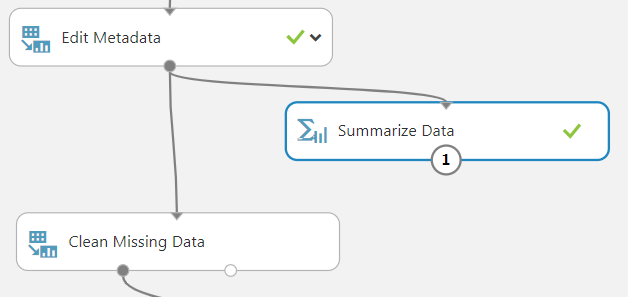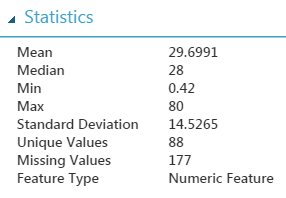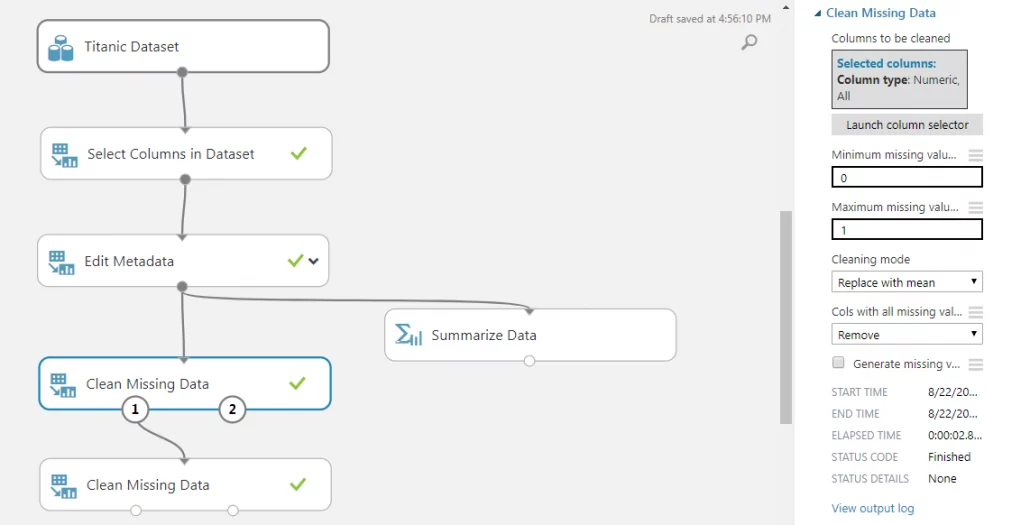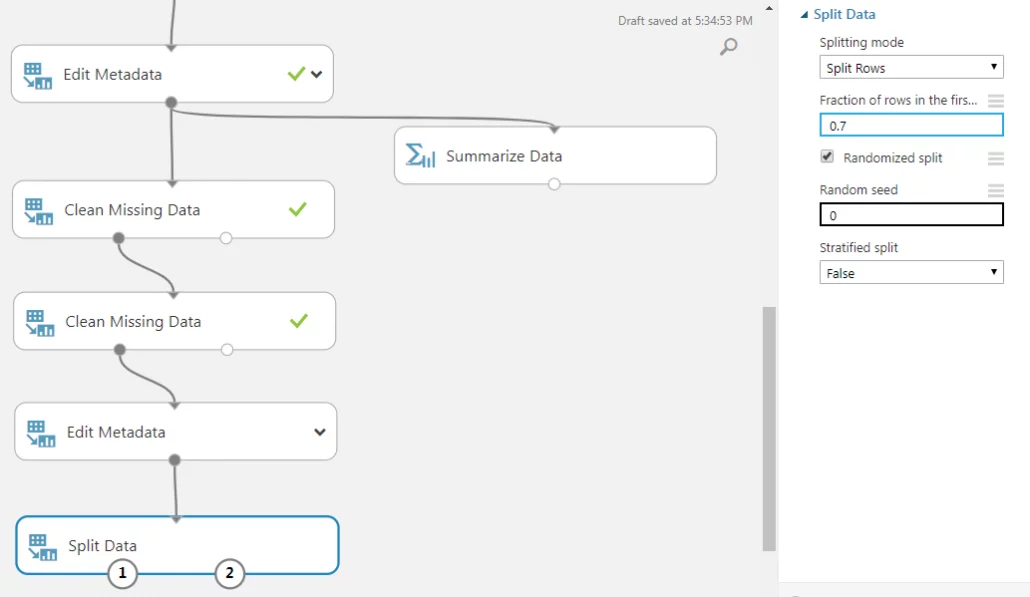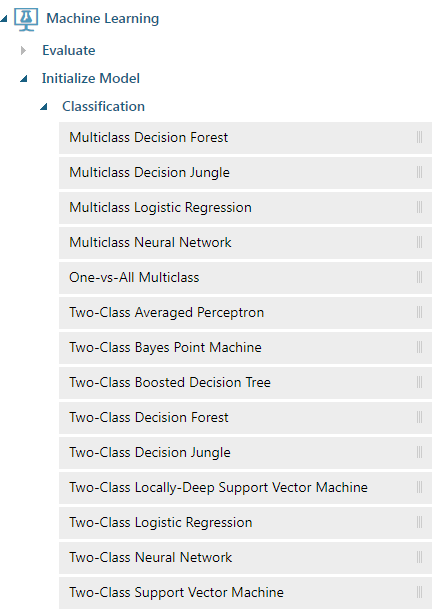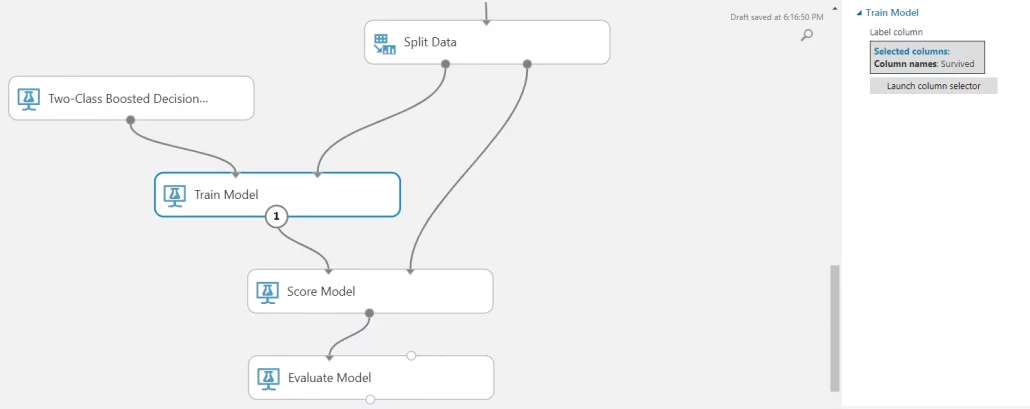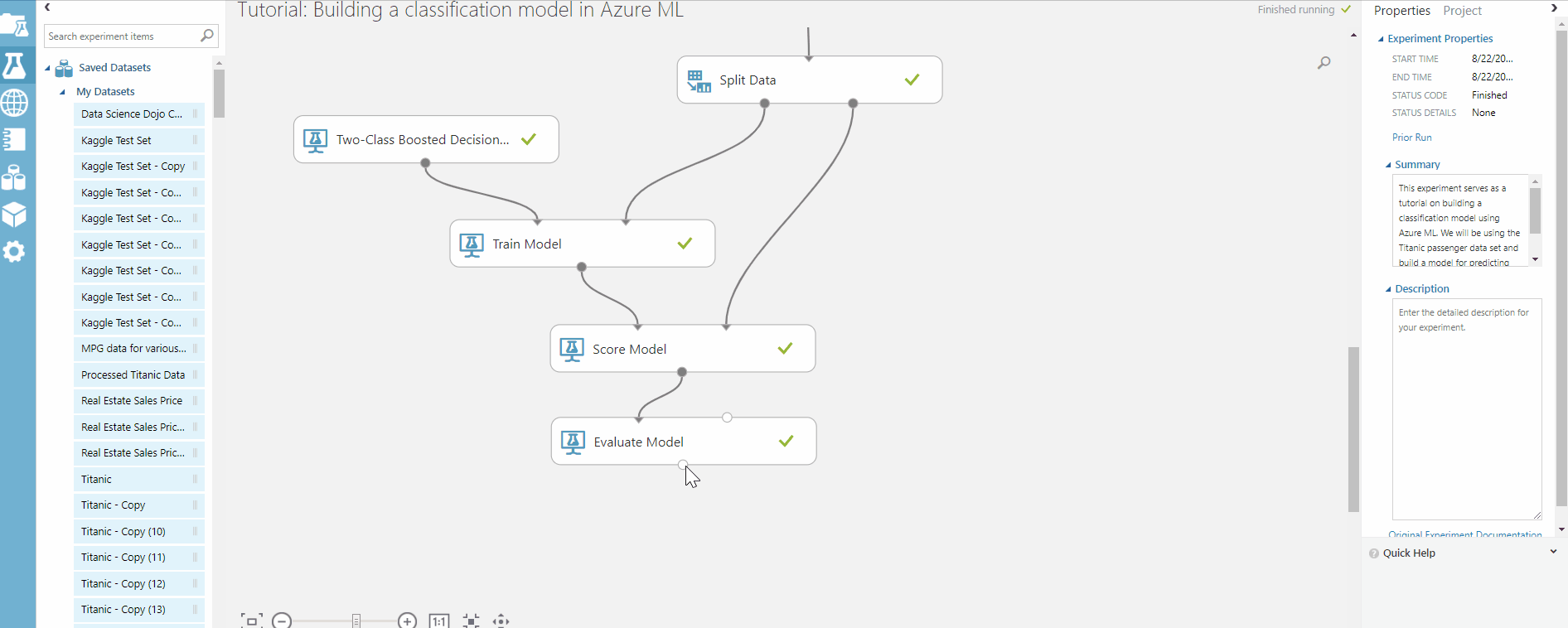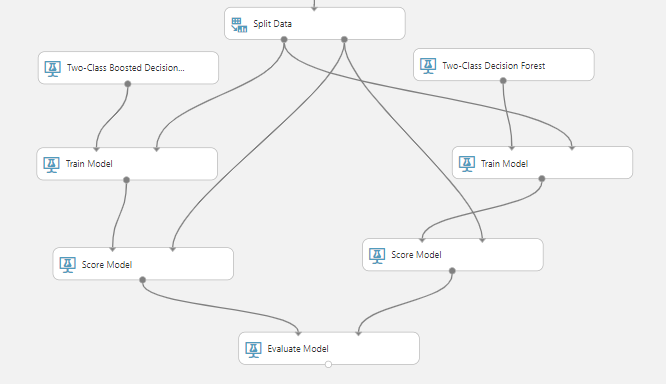Business data is becoming increasingly complex. The amount of data that businesses collect is growing exponentially, and the types of data that businesses collect are becoming more diverse. This growing complexity of business data is making it more difficult for businesses to make informed decisions.
To address this challenge, businesses need to use advanced data analysis methods. These methods can help businesses to make sense of their data and to identify trends and patterns that would otherwise be invisible.
In recent years, there has been a growing interest in the use of artificial intelligence (AI) for data analysis. AI tools can automate many of the tasks involved in data analysis, and they can also help businesses to discover new insights from their data.
Top AI Tools for Data Analysis
1. TensorFlow
First on the AI tool list, we have TensorFlow which is an open-source software library for numerical computation using data flow graphs. It is used for machine learning, natural language processing, and computer vision tasks. TensorFlow is a powerful tool for data analysis, and it can be used to perform a variety of tasks, including:
- Data cleaning and preprocessing
- Feature engineering
- Model training and evaluation
- Model deployment
TensorFlow is a popular AI tool for data analysis, and it is used by a wide range of businesses and organizations. Some of the benefits of using TensorFlow for data analysis include:
- It is a powerful and flexible tool that can be used for a variety of tasks.
- It is open-source, so it is free to use and modify.
- It has a large and active community of users and developers.
Use cases and success stories
TensorFlow has been used in a variety of successful data analysis projects. For example, TensorFlow was used by Google to develop its self-driving car technology. TensorFlow was also used by Netflix to improve its recommendation engine.
2. PyTorch
PyTorch has become a go-to AI tool for data analysts and researchers due to its flexibility and ease of use. Here are some of the key benefits that make PyTorch an excellent choice for data analysis:
-
Dynamic computation graphs provide flexibility, allowing changes during runtime.
-
Seamless integration with Python libraries like NumPy and Pandas enhances data manipulation.
-
Efficient memory usage ensures optimal performance with large datasets.
-
Scalability allows easy expansion from a single machine to multiple processors or GPUs.
-
Strong GPU support speeds up model training and evaluation.
-
Extensive documentation makes it accessible for both beginners and advanced users.
These features make PyTorch a powerful, flexible, and efficient tool for data analysis.
Use cases and success stories
PyTorch has been used in a variety of successful data analysis projects. For example, PyTorch was used by OpenAI to develop its GPT-3 language model. PyTorch was also used by Facebook to improve its image recognition technology.
3. Scikit-learn
Scikit-learn is an open-source machine learning library for Python. It is one of the most popular machine learning libraries in the world, and it is used by a wide range of businesses and organizations. Scikit-learn can be used for a variety of data analysis tasks, including:
- Classification
- Regression
- Clustering
- Dimensionality reduction
- Feature selection
Leveraging Scikit-learn in Data Analysis Projects
Scikit-learn can be used in a variety of data analysis projects. For example, Scikit-learn can be used to:
- Classify customer churn
- Predict product sales
- Cluster customer segments
- Reduce the dimensionality of a dataset
- Select features for a machine-learning model
Notable Features and Capabilities
Scikit-learn has several notable features and capabilities, including:
- A wide range of machine-learning algorithms
- A simple and intuitive API
- A large and active community of users and developers
- Extensive documentation and tutorials
Benefits for Data Analysts
Scikit-learn offers several benefits for data analysts, including:
- It is a powerful and flexible tool that can be used for a variety of tasks.
- It is easy to learn and use, even for beginners.
- It has a large and active community of users and developers who can provide support and help.
- It is open-source, so it is free to use and modify.
Explore the top 10 machine learning demos and discover cutting-edge techniques that will take your skills to the next level.
Case Studies Highlighting its Effectiveness
Scikit-learn has been used in a variety of successful data analysis projects. For example, Scikit-learn was used by Spotify to improve its recommendation engine. Scikit-learn was also used by Netflix to improve its movie recommendation system.
4. RapidMiner
RapidMiner is a commercial data science platform that can be used for a variety of data analysis tasks. It is a powerful AI tool that can be used to automate many of the tasks involved in data analysis, and it can also help businesses discover new insights from their data.
Applying RapidMiner in Data Analysis Workflows
RapidMiner can be used in a variety of data analysis workflows. For example, RapidMiner can be used to:
- Clean and prepare data
- Build and train machine learning models
- Deploy machine learning models
- Explore and visualize data
Essential Features and Functionalities
RapidMiner has a number of essential features and functionalities, including:
- A visual drag-and-drop interface
- A wide range of data analysis tools
- A comprehensive library of machine learning algorithms
- A powerful model deployment engine
Examples Showcasing Successful Data Analysis with RapidMiner
RapidMiner has been used in a variety of successful data analysis projects. For example, RapidMiner was used by Siemens to improve its predictive maintenance system. RapidMiner was also used by the World Bank to develop a poverty index.
5. Microsoft Azure Machine Learning
Microsoft Azure Machine Learning is a cloud-based platform that can be used for a variety of data analysis tasks. It is a powerful tool that can be used to automate many of the tasks involved in data analysis, and it can also help businesses discover new insights from their data.
Harnessing Azure ML for Data Analysis Tasks
Azure ML can be used for a variety of data analysis tasks, including:
- Data preparation
- Model training
- Model evaluation
- Model deployment
Key Components and Functionalities
Azure ML has a number of key components and functionalities, including:
- A machine learning studio
- A model registry
- A model deployment service
- A suite of machine learning algorithms
Benefits and Advantages
Azure ML offers a number of benefits and advantages, including:
- It is a powerful and easy-to-use tool that can be used for a variety of tasks.
- It is a cloud-based platform, so it can be accessed from anywhere.
- It has a wide range of machine
6: Tableau
Tableau is a data visualization software platform that can be used to create interactive dashboards and reports. It is a powerful tool that can be used to explore and understand data, and it can also be used to communicate insights to others.
Utilizing Tableau for Data Analysis and Visualization
Tableau can be used for a variety of data analysis and visualization tasks. For example, Tableau can be used to:
- Explore data
- Create interactive dashboards
- Share insights with others
- Automate data analysis tasks
Important Features and Capabilities
Tableau has a number of important features and capabilities, including:
- A drag-and-drop interface
- A wide range of data visualization tools
- A powerful data analysis engine
- A collaborative platform
Advantages and Benefits
Tableau offers a number of advantages and benefits, including:
- It is a powerful and easy-to-use tool that can be used for a variety of tasks.
- It has a wide range of data visualization tools.
- It can be used to automate data analysis tasks.
- It is a collaborative platform.
Showcasing Impactful Data Analysis with Tableau
Tableau has been used to create a number of impactful data analyses. For example, Tableau was used by the World Health Organization to track the spread of Ebola. Tableau was also used by the Los Angeles Police Department to improve crime prevention.
Wrapping Up
In this blog post, we have reviewed the top 6 AI tools for data analysis. These tools offer a variety of features and capabilities, so the best tool for a particular project will depend on the specific requirements of the project.
However, all of these AI tools can be used to help businesses make better decisions by providing insights into their data. As AI continues to evolve, we can expect to see even more powerful and sophisticated tools that can help us analyze data more efficiently and effectively. When selecting the right AI tool for data analysis, it is important to consider the following factors:
- The type of data that you will be analyzing
- The tasks that you need the tool to perform
- The level of expertise of your team
- Your budget