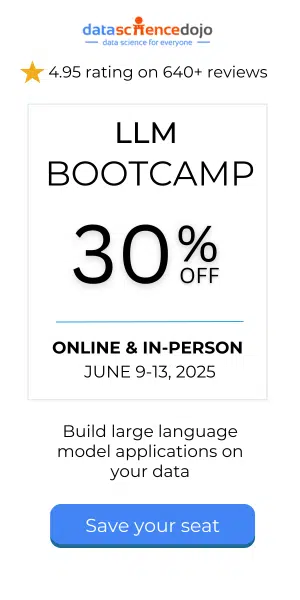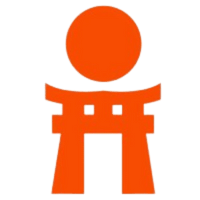Learn how to configure the windows security of your Windows 10 account and be the true owner of your personal data and your privacy.
Technology is something wonderful that for centuries has been improving people’s lives and facilitating day-to-day, allowing us to do things that until now were impossible. It is undeniable how the internet has changed our lives and connected us with people from all over the globe, but it also has its drawbacks.
The latest advances in technology have reduced our privacy to a level that we had never before reached. It is no longer necessary to be a famous star so that our privacy is worth a lot of money. Many of the services and tools we use every day are collecting our personal data without us being aware, in exchange for making our lives easier.
Whether to protect you from hackers who want to steal your banking information or because you do not feel comfortable sharing your location with all the applications you use, you must be aware of how to protect yourself from these dangers.
Here I propose a few essential steps in Windows 10 to be the owner of your data and know who wants to know where you are or what pages you visit, and even, avoid being spied on through your computer’s camera.
1. Say no to the fast installation of Windows 10
When it comes to Windows 10 or an application, many times we look for the fastest option in which we have to do as little as possible and companies increasingly offer more options for users to get rid of these very tedious processes.
The downside is that the more we disengage from the configuration and installation process, the more power we give companies to do what they want with our privacy, you know the saying, “if you want something to be done well, you have to do it yourself”.
When installing Windows 10 make sure you choose the custom configuration to monitor each of the permissions you give the system. Then go to the privacy settings. To get to this section, you only have to press the Windows key and the ‘I’ key at the same time. There you can configure the Windows 10 privacy to your liking, although you will not be able to access the configuration of the other applications. You will have to go one by one. Even if you are configuring your Windows Office, you can click here to read about how to do it properly.
2. Cut the wings to Cortana
Virtual assistants are very useful to make our lives easier but to know each other so well as to be really useful we must give them access to a whole range of personal data. If you work with your computer, you may not be interested in Cortana having access to your company’s data or bank details. Although in the end you do not care and let them work with this information, at least we recommend that you take a look at everything Cortana wants to know about you.
In the configuration section of Cortana, you can delete all the data that this assistant has from you or select those in particular that seem too private.
3. Turn off your location
As mobile phones do, Windows 10 automatically tracks your location at any time and saves this information for about 24 hours to also share it with any third-party application that you have downloaded.
Once again in the privacy settings section, you can deactivate the tracking of your location, or activate it in case you need it in a timely manner. In addition, it is recommended that you review the configuration of each of the applications that you install on your computer and be aware of which ones are trying to know where you are.
4. Block ad tracking
Whether you are browsing the different online stores looking for a new smartphone or you are simply checking hotels to find out how much it would cost you to go on a weekend trip, you will see hundreds of ads about things you have been looking for.
That’s ad tracking and it’s a nuisance, but the good thing is that it can be blocked. Obviously, by default Windows 10 has it activated because it is great for companies to know what you are thinking of spending your money on.
In the privacy settings, you will find a section where you can deactivate the option “Allow applications to use my advertising ID”.
5. Don’t allow access to your camera
How many times has Hollywood warned us with their films and TV series about hackers that are dedicated to controlling the cameras of other people’s laptops to spy on a girl and how many times we would have thought it was an invention of the screenwriters?
Well it is a very real possibility and experts warn of how easy it is to do this, so, it is more than recommended to block the camera and only activate it when you have to use it for a conference or a family video call. Moreover, you cannot only disable the camera from the computer configuration, but you can cover it with small protectors that give a lot of peace and do not cost a lot.
6. Disable access to the microphone
If we block the camera, how can we not block the microphone? It is true that if you want to give instructions to Cortana you need it, but if you have decided to silence her completely, you should also do the same with the microphone.
7. Who can see your account information?
Another data point we give to Windows and it shares with others is the account data, such as name and email address. If we go to the section “Account information” we will see that many of the applications we use have access to this data.
Customizing this section of the configuration never hurts and shares as little data as possible with applications.
8. Eliminate tracking of the timeline
This point is related to point number four. Surfing the internet should imply that others know what you are looking for even if they are completely harmless pages. Tracking the timeline involves tracking all the websites you have visited, eliminating it increases your privacy, and control of your data. The bad thing is that you have to do it on a regular basis, like the browser history, which the experts recommend to delete it in the usual way.
9. Check the privacy settings after each update
We are sorry to inform you that after a system update it is possible that many of the steps you have taken today will be lost and you will have to fix them where you left them. Microsoft usually re-establishes all the privacy settings and reinforces them by default when restarting. Many complaints have been made about this aspect but it has fallen on deaf ears. Nothing happens but this should not prevent us from being attentive. To stay alert, it is best to turn off automatic updates and be aware of when an important one arrives.
This does not mean it’s better not to update. Updates are important to get new interesting features and improvements in system security but we should not give them up unless we see that they return to give problems.
10. Do not leave your privacy in the hands of others
This advice serves both Windows 10 users and any other system and device users, even Apple. User data is becoming the great business of the 21st century. Our privacy, tastes, interests, and other personal data are worth a lot to companies but they should be worth more to ourselves and we should protect them as if they were gold.
It requires a little effort to be aware of tricks like these and steps or tools that help us keep our privacy as intact as possible.